Mandatory Installation of Application “Kavach” for accessing email services on gov.in & nic.in: How to Download, Install and use
कर्मचारी भविषय निधि संगठन
EMPLOYEES’ PROVIDENT FUND ORGANISATION
श्रम एवं रोजगार मंत्रालय, भारत सस्कार
MINISTRY OF LABOUR & EMPLOYMENT, GOVERNMENT OF INDIA
मुख्य कार्यालय/Head Office
भविष्य निधि भवन, 14, भीकाएजी कामा प्लेस, नई दिल्ली-110066
Bhavishya Nidhi Bhawan, 14, Bhikaiji Cama Place, New Delhi-110066
No. NDC/IS/SW/72/email/Chargeable/2020-Part(1)/381
Date: 09/12/2020
To
All Officers/Staff of EPFO
Head Office/ PDNASS/ZTI/NDC/Zonal Office/Regional Office /
District Offices
Subject: Mandatory Installation of 2 Factor Authentication (2FA) for accessing email services (Kavach) – reg.
Sir/Madam,
It is informed that, with immediate effect, installation of 2 Factor Authentication (2FA) has been made mandatory by NIC for using the email id on “@epfindia.gov.in” domain. All users availing the email services from NIC (i.e. on @epfindia.gov.in) need to use 2 Factor Authentication (2FA) to access their email account. Users will not be able to access their email through the Web Interface w.e.f Saturday i.e. 12th Dec 2020 unless “Kavach App” is installed.
2. Therefore, all users are requested to install “Kavach App” on their access devices (phone/laptop/desktop) immediately.
3. Please note that if “Kavach App” is installed only in one device by the user, please ensure that the device is always available with the user as the user has to accept the notification received on the Kavach App. for enabling access to the email account. As notification will be sent to all devices on which the App is installed, for ease of use, please install the Kavach App on all devices that are used for accessing email services.
4. Steps to download and install 2FA application “Kavach” is given in the enclosed Annexure – A.
(This issues with the approval of ACC-IS)
Yours’ faithfully
(K. RUPESHOR SINGH)
REGIONAL P F COMMISSIONER – I (IS)
PROCEDURE FOR INSTALLING KAVACH- Steps to download and install 2FA application “Kavach”
Please find below the steps for installing Kavach.
(A) For Self:
1. How to Install Kavach on Mobile (Android or iPhone) & Desktop.
Desktop
- Download the Desktop App from https://kavach.mail.gov.in
- Minimum requirement for Desktop App
- Windows 7
- MAC 10.11
- Ubuntu 19.04
- CentOS/RedHat 6.9
Mobile
- Download the IOS and Android app from Apple App Store and Google play store respectively.
- Please search for “Kavach Authentication” in the store Screenshot of the correct App is shown below .
- Minimum requirement for Mobile App
- Android OS: 2.3 and above
- iOS: 7.0 and above
App Store and Google Play Store
You can also download from the URL : https://kavach.mail.gov.in.
2. After Downloading, Install the same and accept the terms and conditions.
3. Authenticate by giving your username & password
4. You will receive a 6 digit code OTP (One time password) via SMS on your registered Mobile . Please insert the OTP and click on Submit to complete the enrollment
(B) ADD A USER WITH YOUR ACCOUNT (PROVISIONED TO ALLOW PS /GROUP MEMBER TO ACCESS YOUR ACCOUNT )
The person to whom you want to give access to your account needs to follow these steps.
1. Please ensure that the user being added to the app also has kavach enabled. Please ensure the same by asking your respective DA or send a mail to [email protected].
2. The person (for instance your PS) will install the kavach app for his/her own email address by following the steps mentioned under “SELF” above.
3. After installing and enabling the app for self, he/she will Click on “ADD NEW ACCOUNT” tn the app .
4. Enter the ID and Password details of the user whose account he/she wants to take access for ( in this instance YOU ).
5. Enter the OTP sent on the registered mobile number of the person (in this case YOU and you will need to share the OTP received on your phone as this needs to be a informed decision on the part of the user).
6. Enrolment will be complete and now Your PS /anyone else you give this authorization to will be able to access your account .
7. Max 2 delegations are allowed.
(C) HOW TO USE THE APP
After successful installation follow these steps:
1. Login with your username /password and press enter
2. You will get a notification from the kavach app asking you to “Accept”’/” Deny”.
3. Pls “Accept” immediately. Any delay will result in “timeout”
4. Please note that you need to be in strong network signal zone for the notification. If for any reason you are in a weak signal zone, then you may not get the notification immediately . Please use the following two option in such a scenario:
a) Use the “PULL” option to get the notification OR
b) Use the OTP and suffix it with your password and then press “enter. OTP is the number that you see on the main screen of your kavach App as shown below.
5. You can also apply the country policy using the kavach app
6. IMAP as a service can also be enabled/disabled using the app
7. As informed user, it is recommended to check your logs for access activity
8. You are advised to please go through all the options available on the app for using it effectively For any issues send a mail to [email protected].
For any issues send a mail to [email protected]

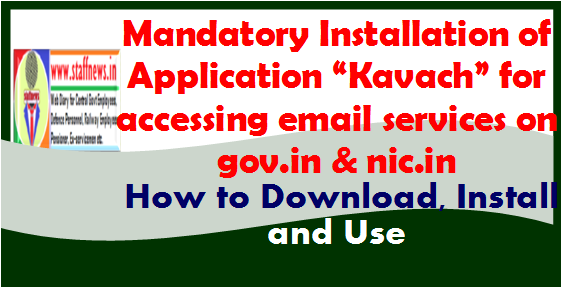
COMMENTS